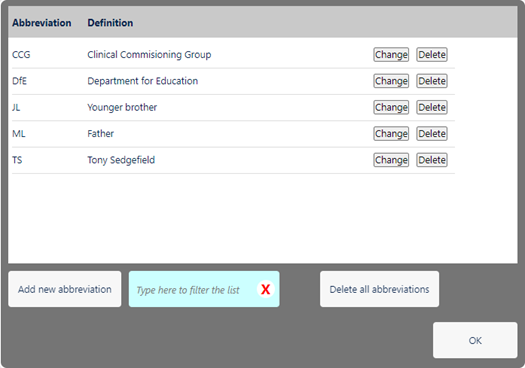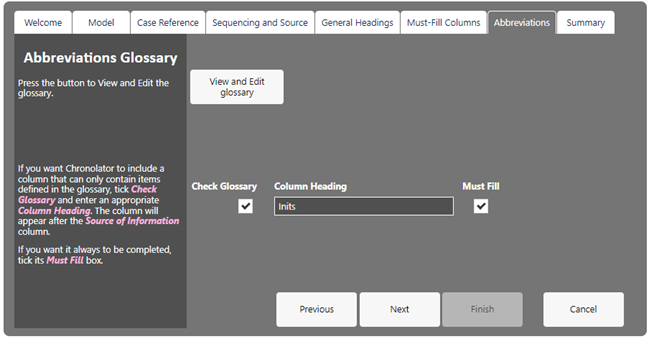Abbreviations Tab
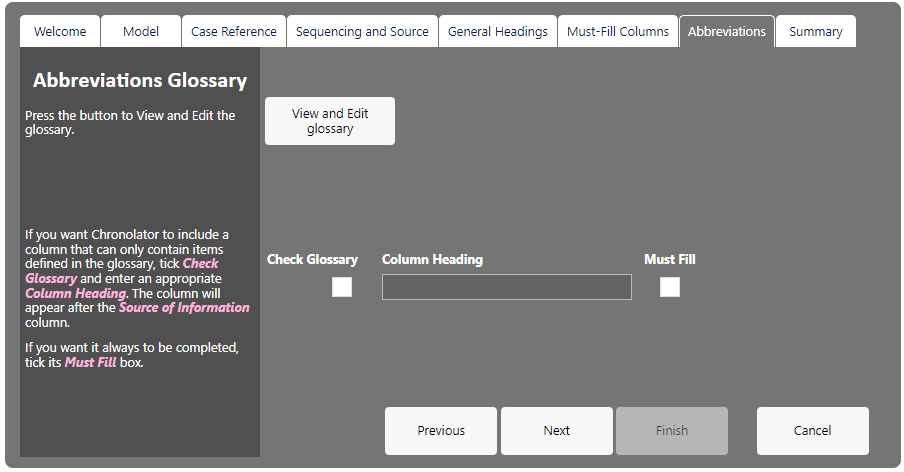
A Chronolator Document can contain an Abbreviations Glossary. Each abbreviation can be up to ten characters long, and its definition up to fifty.
Update the glossary by pressing the View and Edit glossary button and following the resulting prompts.
People can see the abbreviations you define, and can add and delete their own by using the relevant feature in the other Chronolator Browser Tools . They cannot delete abbreviations you have defined.
How you use the glossary is up to you. It can just be an information repository for reference and recommendation, or it can be included in Chronolator error checking by including a Glossary column. It can also be used by the Anonymisation and Personalisation feature, and by a reviewer who wants to navigate through a document finding people of interest.
 Anonymisation and Personalisation is currently only available in Chronolator for Word.
Anonymisation and Personalisation is currently only available in Chronolator for Word.
Using a Glossary column
If you want to make sure that any abbreviations an agency uses are defined in the glossary, you can create a Glossary column by ticking the Check Glossary box and entering a column heading. As with any column, you can say whether or not it has to be filled by ticking the Must Fill box.
A Glossary column is placed after the Source of Information column.
Abbreviations used in other columns are not checked by Chronolator, though they do participate in Anonymisation and Personalisation.
As an example, consider a case involving several family members. You want every event in the chronology to include information about which members were involved. You would define their initials in the glossary and provide a Glossary column.
|
In this example, abbreviations have been defined for various organisations and relationships (Clinical Commissioning Group, Department for Education, Younger brother, Father), and an individual (Tony Sedgefield). |
|
|
Because Check Glossary is ticked and Column Heading is completed, Chronolator will create a column headed Inits. As Must Fill is ticked, it must always be completed. Chronolator will check that it only contains abbreviations (or their definitions) that are in the glossary. If these conditions are not met, the event cannot be added to the chronology. |
|
User-defined glossary entries
Agencies might also want to identify their personnel in an anonymous way - HV1 for a Health Visitor called Marion West for example. They can add their own abbreviations to the glossary as they complete a Chronolator Document.
When Chronolator merges chronologies, it keeps track of where each abbreviation was defined.