Using the Range Controls
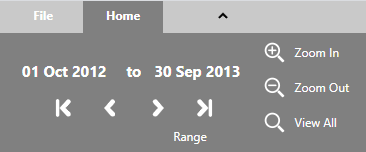
The Range controls on the Home tab affect the range of events that is displayed. They fall into three categories:
- Start and End date pickers
- DVD-like navigation buttons
- Zoom buttons
Date pickers

The date pickers display the Start and End of the range displayed in the presentation.
 The End picker is only active in a Timeline presentation.
The End picker is only active in a Timeline presentation.
Click on a date to change it. You can either type in a date, or use the calendar that opens.
The date pickers are quite flexible. For example:
- you can type in various shorthand formats, such as such as 1 9 8 or 1 se 08 instead of 01 Sep 2008. The picker interprets the first part as the day of the month, the second as the month, and the third as the year
- if you enter a date that does not occur in the chronology, the display and picker will find the nearest event
- if you enter a date that is before the start of the chronology, it will automatically be updated to the start of the chronology
- similarly, if you enter a date that is after the end of the chronology, it will automatically be updated to the end of the chronology
- if you enter a start date that is after the end date, but before the end of the chronology, the end date is updated to the end of the chronology
- if you enter an end date that is before the start date, but after the start of the chronology, the start date is updated to the start of the chronology
The date pickers are automatically updated as you scroll through the chronology.
 In a Timeline presentation, the date pickers reflect the timeline range rather than the range of displayed events.
In a Timeline presentation, the date pickers reflect the timeline range rather than the range of displayed events.
DVD-like buttons

Use the DVD-like buttons under the date pickers to go to the beginning or end of the chronology, or to scroll backwards or forwards.
Next and Previous buttons
How the Next and Previous buttons behave depends on the context in which they are used:
- In a Table presentation, they scroll by event
- In a Timeline presentation, they scroll by event if an event has been selected by clicking on it. If not, the timeline is simply scrolled backwards or forwards
Zoom buttons
 The Zoom buttons are only active in a Timeline presentation.
The Zoom buttons are only active in a Timeline presentation.
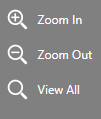
Use the Zoom buttons to expand or contract the range of events.