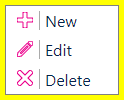Table Presentation
Controls
As well as those on the Ribbon, the Table presentation includes controls to Edit, Quick Search, and Sort the table.
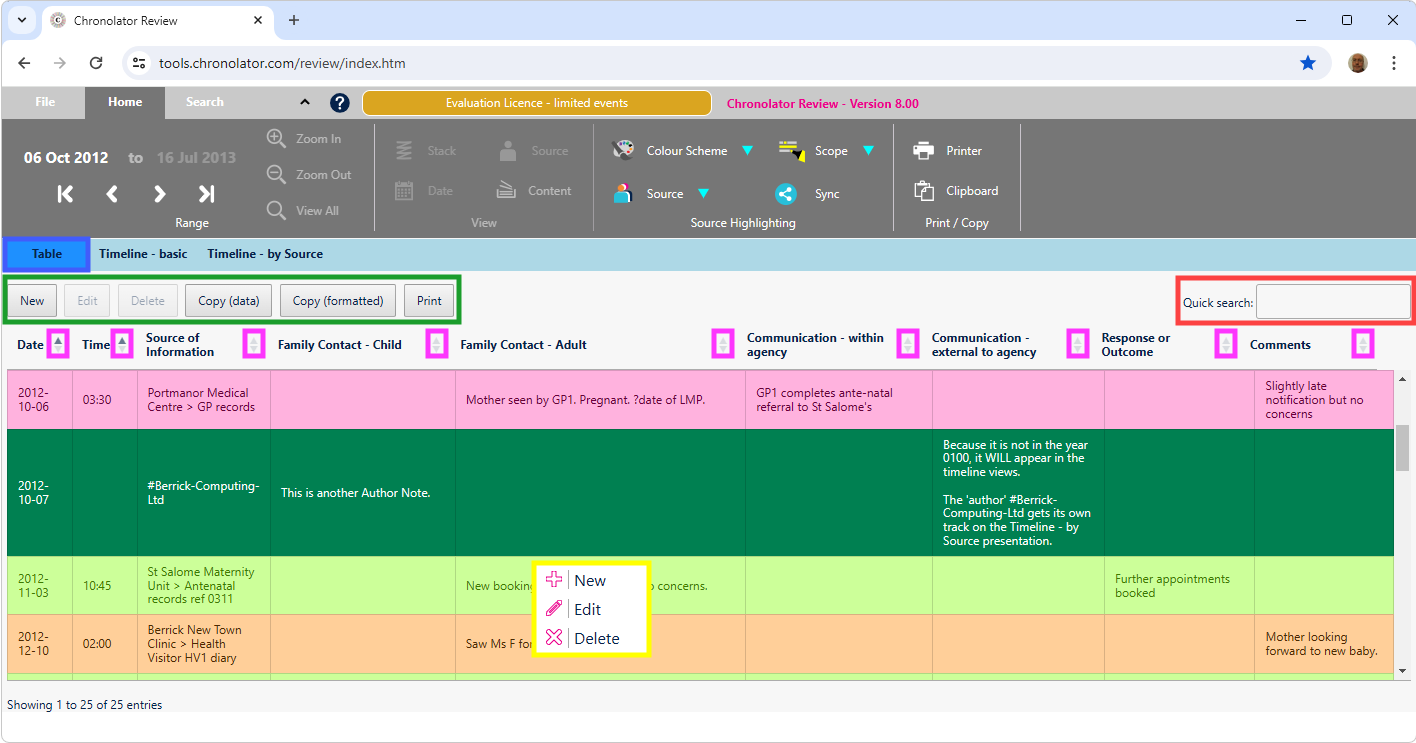
|
|
The New button opens a form to create an new event. The Edit button opens a form to change an event. Click in the event you want to change to select it first. The Delete button deletes an event. Click in the event you want to delete to select it first. The Copy buttons copy the table into your Clipboard. See Using the Clipboard. The Print button creates a printable version of the table in a new browser tab. Use the browser's print facility to send the document to an actual printer.
|
|
|
Quick Search the table. You can use the box in the top right corner of the Presentation Area to search for text. Only those events that contain your search terms are displayed. Searches are cumulative - the more terms you enter, the fewer events are displayed. This can provide a powerful way to sift through desired events. Quick Search only searches the Table presentation. Use Search > Criteria to search across all presentations.
|
|
|
Sort the table by column contents. By default, the events in the table are in Date / Time order. You can sort the table by different columns if you want. Clicking on a column in the table header row will sort the table by that column, in ascending order. Clicking it again will sort in descending order. |
|
|
This Context Menu appears when you right-click an event. It provides a quick way to Add, Change, or Delete an event. |