Model tab
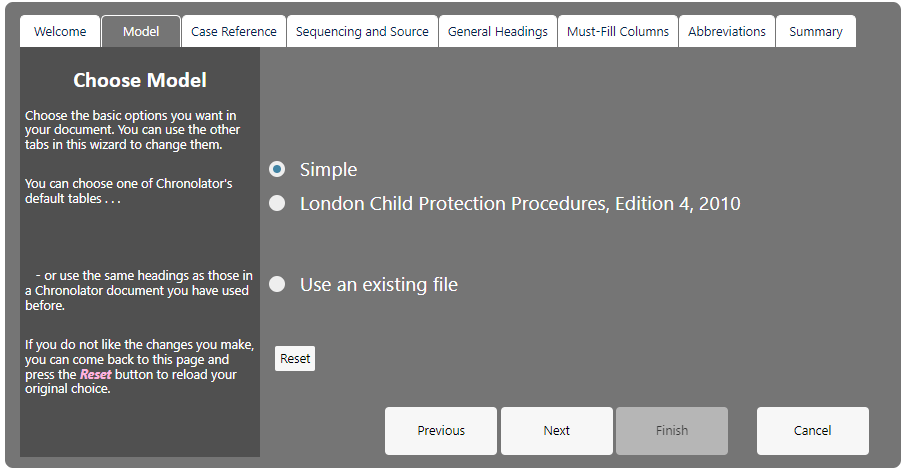
Using a Model lets you set all of a chronology’s features in one go. The fastest way to set up a Chronolator Document is to choose a suitable model, change its Case Reference, click the Summary tab, and press Finish.
You can use one of Chronolator’s supplied models, or an existing Chronolator document.
When you have chosen a model, use the other tabs to change individual aspects of the document.
Supplied Models
Chronolator comes with two default models:
Simple

London Child Protection Procedures, Edition 4, 2010

Using existing files
You can also use an existing file as a Model.
If you only want to use its column definitions and Abbreviations Glossary entries, press Use an existing file and choose one in the subsequent file chooser.
If you also want to use any Author Notes dated in year 0100, open it before you start the Wizard. Then, when you start the Wizard, it will include an option to use the Current document:
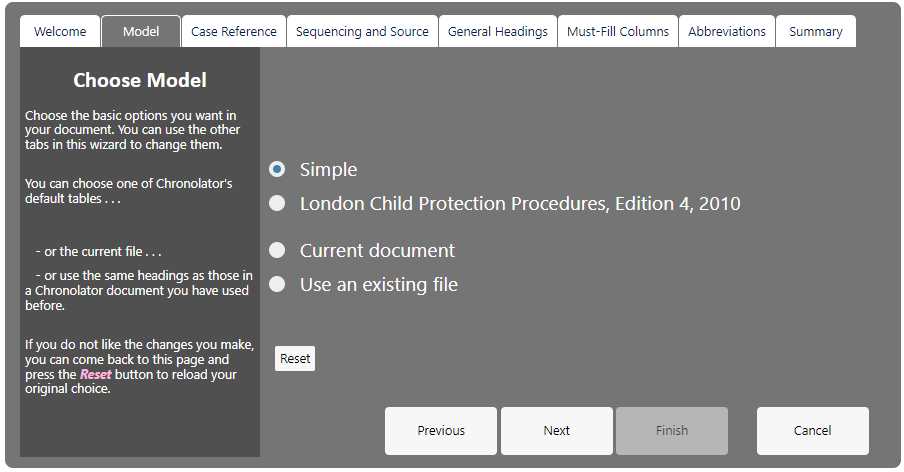
Reset button
If you make a lot of changes and then decide you do not want them, come back to the Model tab and press the Reset button to discard them and reload the model.
Changing the Model
If you choose the wrong model by mistake, use the Model tab to choose a different one - there is no need to restart the Wizard.