Get Started
The Get Started tab lets you open an existing chronology, or start a new one.
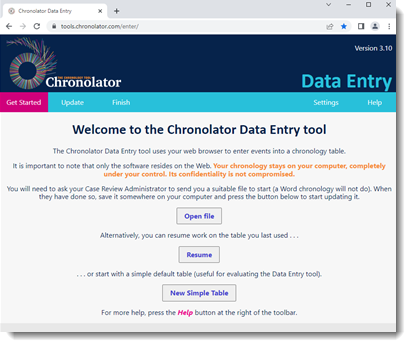
Open a file
Press Open file to open a file you have saved in your file system. Typically, this file will originally have been sent to you by a Chronolator for Word administrator.
File types and security
Chronolator Data Entry can read two types of file: JSON (JavaScript Object Notation) and txt (simple text).
- JSON files provide the 'bridge' between Chronolator for Word and the tools. JSON is the least secure format, insofar as anyone with a text editor can open and make some sense of the file.
- txt files are produced when you save a chronology with one of the tools. If opened in a text editor such as Notepad, the text appears to be nonsense. However, anyone who uses one of the tools will be able to read it. If you want to, you can protect the file with a password by following the instructions in Overview of Common Tasks.
Resume previous work
Whenever you make a change to the chronology, Chronolator Data Entry saves it in your browser's internal storage.
Use the Resume button to pick up where you left off.
Although Browser storage is quite robust and roomy, you should save your work using the Finish tab from time to time to protect yourself against failure.
Starting a new basic chronology
If you do not have a chronology file you can start a new one by pressing the New Simple Table button.
The table will have the basic column headings of Date, Time, Source of Information, and What happened.
If you want other headings, you must create them using Chronolator for Word or the browser Define tool (under development at the time of writing).
Saving your work
You can save your work using the buttons on the Finish tab.