Home Tab
The Home tab has four Groups:
- Range
- View
- Source Highlighting
- Print / Copy

Range
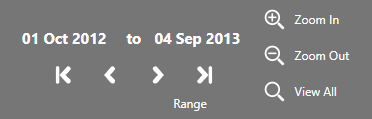
Use the controls on the Range tab to specify the range of events that are displayed.
Date Pickers
The two date pickers let you choose the first and last events to be displayed (in the Table display, you can only choose the first one).
Click on a date to open a calendar where you can change it.
Navigation buttons
The DVD-like buttons under the date pickers let you navigate to the first, previous, next, and last events.
Zoom buttons
Use the Zoom buttons to zoom in or out in a Timeline presentation.
View
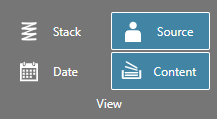
In a Timeline presentation, use the buttons on the View group to select the amount of data you want to see for each event.
At one extreme, you can show only an empty box for each event by un-selecting the Content button (this is how the Timeline - by Source tab is initially presented).
When the Content button is selected, the Date and Source buttons affect whether the date and source are displayed in each event.
The Stack button is useful when events overlap.
Source Highlighting
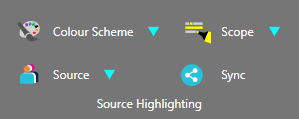
You can change the colours used to highlight agencies by using the buttons in the Source Highlighting group.
The Colour Scheme button affects all the agencies at the same time. Use it to choose an overall theme. When you press it, a list of schemes is shown. As you hover over each item in the list, you can see its effect on the presentation. Click on an item to set it.
The Source button affects a single agency. When you press it, a list of agencies is shown.
Click on the desired agency to display a swatch of possible colours. As you hover over each colour in the swatch, you can see its effect (as long as the selected agency has an event on screen). Click on a colour to set it.
The Scope button lets you decide how much of an event is highlighted.
By default, the colours used apply only to the presentation on which you set them. Use the Sync button to copy them to the other presentations.
Print / Copy
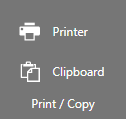
Use the Printer and Clipboard buttons to send whatever is currently displayed in the active Presentation Area to the printer or clipboard.