Check a table for errors
Press the Check button to check a Word table for errors.
Error checking in the tool is basic: cells in error will be highlighted, but there is no explanation of what is wrong. To get explanations, Export the table and use the checking feature in one of the Chronolator Browser Tools. (At the time of writing, error checking is only available in the Enter tool. It will be added to Version 9.00 of the other tools).
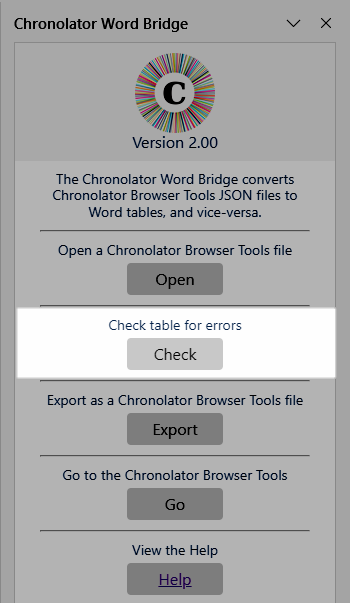
The Chronolator Word Bridge needs to 'know' how to map Word columns to Chronolator ones:
- If the Word document was created using the Chronolator Word Bridge,the information will already be held internally.
- If not, you must add a Specifications Row to the top of the table that tells the Chronolator Word Bridge which column is which. See Adding a Specifications Row in the Export a Chronolator Browser Tools file topic.