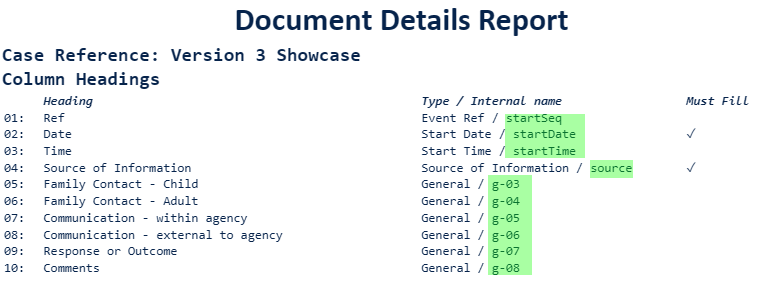Export a Chronolator Browser Tools file
Press the Export button to create a Chronolator Browser Tools JSON file from a Word table.
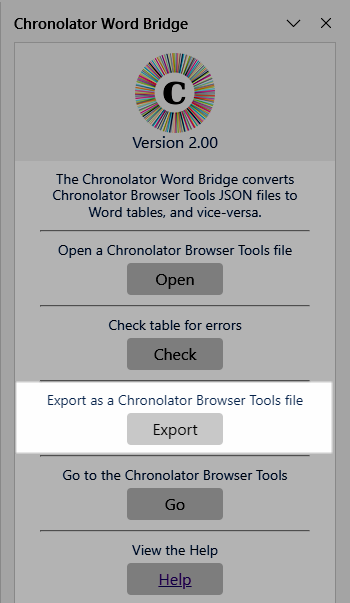
The Chronolator Word Bridge needs to 'know' how to map Word columns to Chronolator ones:
- If the Word document was created using the Chronolator Word Bridge, the information will already be held internally.
- If not, you must add a Specifications Row to the top of the table that tells the Chronolator Word Bridge which column is which.
Adding a Specifications Row
The Specifications Row uses Chronolator's internal column names, which are:
startSeq
startDate
startTime
endDate
endTime
source
glossary
g-01 through g-13
Here is an example table to which a Specifications Row has been added.
|
startDate |
startTime |
endDate |
endTime |
source |
glossary |
g-01 |
g-02 |
g-03 |
|
Date started |
Time started |
Date ended |
Time ended |
Source of Information |
Initials |
General heading #1 |
General heading #2 |
General heading #3 |
|
22may52 |
|
|
|
Clinic notes |
|
Child was born |
|
|
If you already have a Composite Chronology into which you wish to import such a table, the General Heading names (g-01 through g-13) must match those in that Composite Chronology.
You will be able to find these names in the Document Details report: